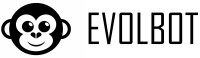Once you have obtained your OpenAI API key, you must configure it in your Evolbot profile to start using AI services.
Accessing settings
- Access the Evolbot control panel
- Click on your username or profile icon
- Select "Account settings" or "Profile"
- Look for the section dedicated to API keys
Entering the API Key
- In the "OpenAI API Key" field, paste the key you copied from OpenAI
- Make sure there are no spaces before or after the key
- The key must start with
sk- - Click "Save" or "Update" to save the configuration
Verifying the configuration
The system will automatically verify the validity of the API key:
- Valid key: You will see a confirmation message and can start using the services
- Invalid key: You will receive an error and must verify that the key is correct
API Key management
- Modify: You can update the API key at any time
- Removal: Removing the API key will cause your assistants to stop working
- Test: You can test the connection by creating a trial assistant
Common troubleshooting:
- If you receive an "Invalid API key" error, verify that you have completely copied the key
- If the API key works on OpenAI but not on Evolbot, contact support
- Make sure your OpenAI account has sufficient credits