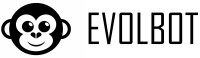File upload is the most direct way to provide knowledge to your assistant. Evolbot supports a wide range of file formats to give you maximum flexibility.
How to upload files
Method 1: Drag & Drop
- Go to the "Files" section of the control panel
- Drag files from your folder directly into the upload area
- Files will be uploaded automatically
- You will see a progress bar for each file
Method 2: Manual selection
- Click on "Select files" in the upload area
- Choose one or more files from your computer
- Click "Open" to start the upload
- Wait for the process to complete
Supported file formats
Evolbot supports all major document formats used by the OpenAI API:
| File Format | MIME Type | Description |
|---|---|---|
| application/pdf | PDF Documents | |
| .txt | text/plain | Plain text files |
| .docx | application/vnd.openxmlformats-officedocument.wordprocessingml.document | Microsoft Word Documents |
| .doc | application/msword | Word Documents (previous versions) |
| .md | text/markdown | Markdown files |
| .html | text/html | HTML pages |
| .json | application/json | Structured JSON files |
| .pptx | application/vnd.openxmlformats-officedocument.presentationml.presentation | PowerPoint Presentations |
| .css | text/css | CSS Stylesheets |
| .js | text/javascript | JavaScript files |
| .py | text/x-python | Python scripts |
| .php | text/x-php | PHP scripts |
| .java | text/x-java | Java files |
| .c | text/x-c | C files |
| .cpp | text/x-c++ | C++ files |
| .cs | text/x-csharp | C# files |
| .go | text/x-golang | Go files |
| .rb | text/x-ruby | Ruby files |
| .ts | application/typescript | TypeScript files |
| .sh | application/x-sh | Shell scripts |
| .tex | text/x-tex | LaTeX files |
Upload limitations
Each plan has specific limitations:
- Maximum number of files: Varies based on your subscription plan
- Maximum file size: Controlled for each individual file
- Total size: Overall storage limit for your account
The specific limitations of your plan are visible in the information area during upload.
Best practices for upload
File preparation
- Well-structured text: Use clear titles, lists and paragraphs
- Descriptive file names: Use names that clearly indicate the content
- Clean content: Remove irrelevant or obsolete information
- Optimal format: Prefer PDF or DOCX for complex documents
Effective organization
- One topic per file: Avoid mixing too many topics in a single document
- Updated versions: Replace obsolete files with updated versions
- Clear language: Use terminology consistent with what your customers use
Common troubleshooting
- Unsupported file: Convert the file to a supported format (e.g. from .pages to .pdf)
- File too large: Split very long documents into smaller sections
- Upload error: Check internet connection and try again
- Text not recognized: Make sure the text is selectable, not just images